How to install WordPress Plugins Easily
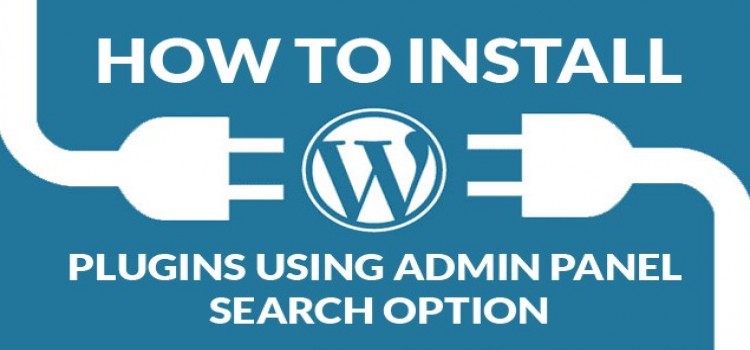
WordPress sites are powerful and functional, but they cannot do everything. Just because one person wants some basic functionalities doesn't mean those sites are perfect for every user. To satisfy different-different user's formalities of functionalities there, the concept of WordPress Plugins comes in the picture.
There are a lot of variants available in the plugins to choose what plugins should you install on your site. If you are a beginner so, for that, you don't need to worry about it. We have the best and the easiest solution here for how you can download and install WordPress plugins.
WordPress plugins are of two types: 1) Free Plugins, 2) Premium Plugins. Here we will show you to download and install both plugins.
How to Install free WordPress Plugins?
Step 1:
The first thing that needs to know is that you can install your plugins from only your Admin panel. So, first, go to your admin panel.
for example: your-website-name/wp-admin
Once your site opens, go to the left most corner of your admin panel. There you can see the plugin option.
Step 2:
Once you click on the plugin, you see the two options for plugins which are:
- Add new
- Plugin Editor
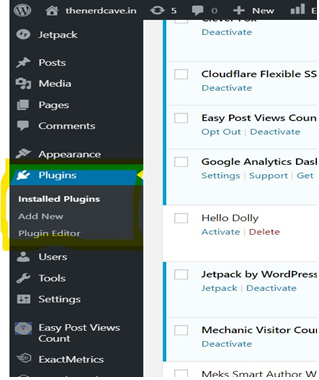
Step 3:
Then click on to the "Add New" plugin option. Where you can see the empty box. Enter the plugin which you want to install.
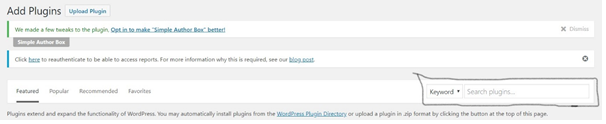
Step 4:
Write the name of the plugin into the "Search Plugins" search bar and press enter. Then you can see options for that particular plugin, and I have selected the first one by seeing a number of users currently using that plugin. Ratings will help you to choose the best plugin in a lot of variants of it. Now, click on to the "Install now" button.
This procedure is as simple as you install a new app into your mobile phone or simple software on your computer.
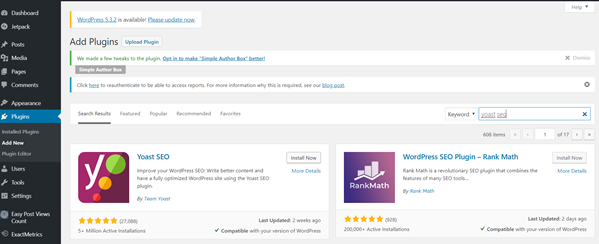
Step 5:
After that, your WordPress Plugin is downloaded, you can see the "Activate" button in place of the Install now button. Now simply click on to the "Activate" Button.
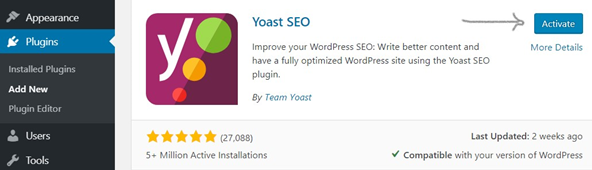
Step 6:
Then that plugin is successfully installed and activated into your WordPress site. Now, you can use that. So, these all procedures to install an opensource plugin. Now, move towards installing the plugins which are premium/paid.
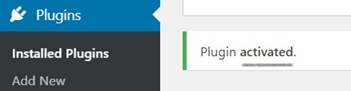
How to Install Premium WordPress Plugins?
If you want to add some extra features with the great efficient working Plugin, the installation procedure for those premium/paid plugins is quite different then you install free WordPress plugins. WordPress plugin download becomes easy with us.
Step 1:
Once you buy any premium plugins that site will give you that into the zip file.
Step 2:
Follow the same procedure of step 1 and step 2 as you did in the Free plugin installation.
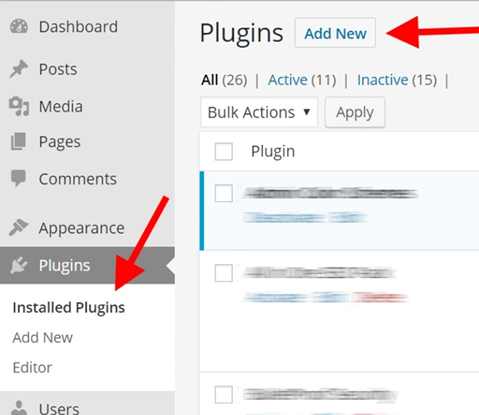
Step 3:
In this step, the procedure will differ from the first one. Here you need to click on to the "Upload Plugin" button rather than that plugin search bar.
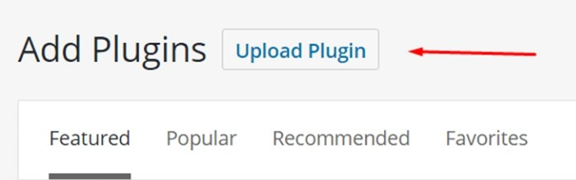
Step 4:
Now click on to the "Upload Plugin" button. After that, you get to see the selected are where you can simply click on the "Select File" button and select your premium plugin's .zip file and then you can upload it on your WordPress site. After selecting that file, you need to click on to the "Install now" button and can see your plugin installing it into your site.
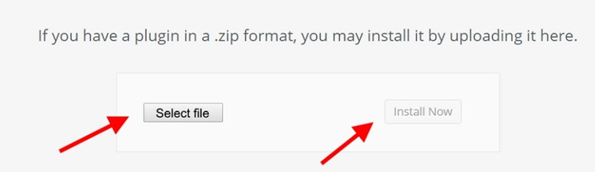
Step 5:
Your WordPress is finishing your desired premium plugin. Tada, WordPress plugin download process concluded.
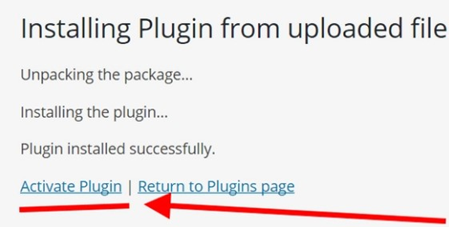
Step 6:
Now, you can click on the "Active Plugin" link shown in the above image, and after that, your plugin is successfully activated.
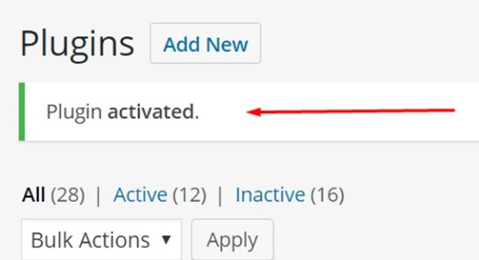
That was the procedure for the successful installation of the premium/paid WordPress plugins. So, guys, that's all for the installation of both free and premium plugins. I hope that this article helped you.
For any query and suggestions comment below. You'll get all the answers regarding this topic.
