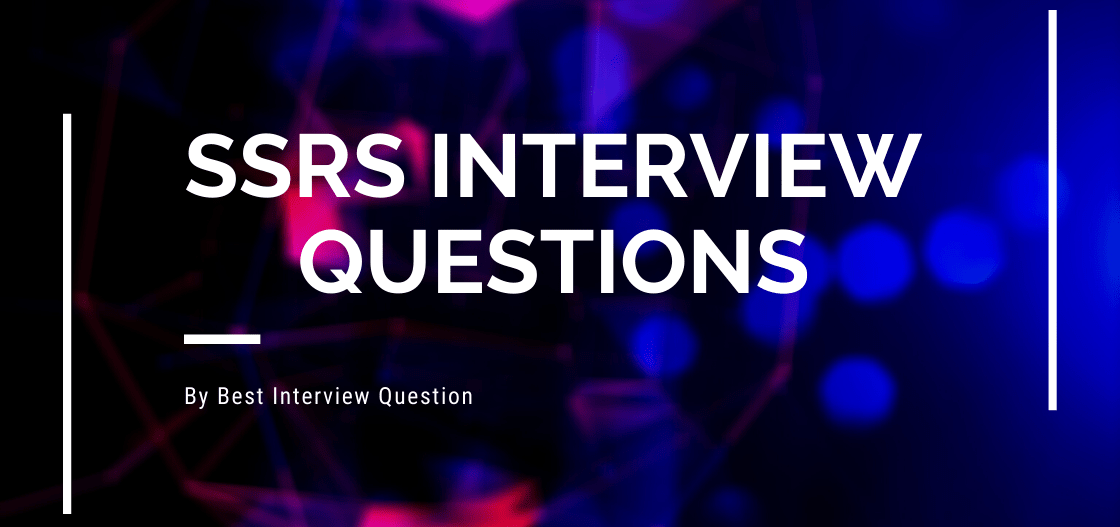
SSRS abbreviates as SQL Server Reporting Services, which is a fundamental of Microsoft. This can be used to create reports by using graphs, charts, and various other visualization capabilities.
Here in this article, we have covered all the frequently asked SSRS interview questions. I hope these questions will help you in getting your interview cleared. So, if you are looking for a job in the SSRS profile and concerned about your interview, you have fear, what questions the interviewer might ask you. Don’t worry, and you have reached the right place.
While preparing for the interview, keep this in mind that every interview is different in its aspects of the scope of the job. Also, to bring this to your attention that all these SSRS interview questions and answers are listed in the guidance of SSRS experts.
Most Frequently Asked SSRS Interview Questions
Here in this article, we will be listing frequently asked SSRS Interview Questions and Answers with the belief that they will be helpful for you to gain higher marks. Also, to let you know that this article has been written under the guidance of industry professionals and covered all the current competencies.
The latest version of SSRS is SQL Server 2019, and this is available to download anytime from Microsoft Download Center.
New Enhancements are:
- It supports Azure SQL managed instance
- Power BI datasets
- Supports Alt Text, to specify text for every element
- Provide custom header
| Crystal Reports | SSRS |
|---|---|
| Supporting platform of crystal reports are windows, IBM and sun | Supporting platform of the SSRS is a windows environment |
| Crystal Reports are accessible from PC only | SSRS Reports exist on your server, and they can be accessed from any web browser |
| Crystal Reports supports more data sources | SSRS only supports Oracle and Microsoft data sources |
| Export formats in crystal reports are HTML, PDF, XML, CSV, Excel, RTF, txt files | Export formats in the SSRS are all the formats. Also, it provides the capability which helps in extending the custom reporting formats. |
Different types of SSRS reports are:-
- Cached report
- Linked report
- Snapshot report
- Adhoc report
- Parameterized report
- SSRS allows users to create reports in multiple ways such as matrix, tabular, charts, etc.
- Gauge and chart controls are used in displaying KPI data.
- SSRS supports the programming interface of SOAP (Simple Access Object Protocol)
Yes, SSRS allows the cache reports over the reporting server. These cache results enable the users to access the reports faster; since the report has been saved in your cache memory.
Note: This is one of the most common questions which is asked in the SSRS interview questions for experienced cacndidate. This can also be modernized as per your experience.
These can be stored by using the storing procedure mentioned in the database server. The benefit of storing the query in this way is it stores the data in the compiled format and gives all the advantages of comparing it using Adhoc reports. However, the SQL queries can be stored directly in the text form, though this is not a good practice.
RDL stands for Report Definition Language and is being used by the SSRS report definition. Custom elements and namespaces are supported by their open schema.
Query parameters are defined as the combination of parameters that are attached to the end of the URL. These are used as the extensions of the URL, which is used to identify the specific content.
A data-driven provides the solution to use the dynamic subscription data, which has been retrieved at the run time of the external data. It uses static text and default values, which are being used to specify when the subscription is defined.
A report snapshot is a report which contains the layout information and the query results which have been retrieved at any specific point of time.
This can be done by following the below-mentioned ways:
- Enlarge the server or adopt the reporting services of other database servers.
- For the advanced installation of the report contents, logic, and characteristics of the report’s application can have the replicated copy of the data.
- By adopting no lock, locking issues can be resolved. Also, the query of the performance can be improvised.
Note: This is one of the common questions generally asked in the SSRS interview questions for experienced people. This can also be modernized as per your experience.
A chart can be added by the following approaches:
- Create a report and then define the dataset value for it.
- Under the “Insert” tab, click on “Chart”. The drop-down list will appear, from where select the “Insert Chart” option.
- On the design surface, click on the upper left corner of the chart and drag it as per your desired size of the chart.
- Once you release the mouse, the “Select Chart Type” pop-up box appears.
- From the list, you can select the type of chart of your choice.
- Click on “OK”
- To view the “Chart Data” pane, click on the chart
- Under the “Values” area, add fields as per our choice
- From hereon, you can add the “Category Groups” area. Once you click on this field, a grouping field will automatically be created. Each and every group represents its data point in the series.
- If you want to summarize the data by its category, one needs to the right click on the Data field and then from the options, select the “Series Properties”. From the drop-down list of the Category box, select the category field. Then click on the “OK” button.
- Click on the “Run” option to see the report rendered by it from the “Home” tab.
- Click on the “Design” option to proceed with working on your report from the “Run” tab.
| Report Manager | Report Server |
|---|---|
| It is a web-based tool which is developed by using ASP.NET | It is a collection of processing engines and a group of extensions |
| It can be used to view or access SSRS reports | It can be used for authentication, processing of data and allows delivery options |
- Complex structure
- Tricky functionality of new components
- Data loss in case of large reporting
- Browser role
- Content Manager role
- Publisher role
- Report Builder role
- Instead of adding the filter at the report level, add it itself in the data set query.
- Divide the data into multiple pages; otherwise, data on a single page will take more time to load.
- Apply cascading parameters and add only required parameters, in case of the parameterized report.
To convert the crystal reports into the SSRS, one should follow the below steps:
- Create the VS project
- Add the report viewer
- Add the datasets which are required in the SSRS report
- Use the migration tools to convert your crystal reports into the SSRS
Keep a note that we recommend you to for the Crystal Migration Services tool for converting crystal reports to the SSRS
For creating a shared dataset in the SSRS, following steps needs to be followed:
- Click “Add Dataset” from the report data pane.
- The Query page containing the dataset properties opened in a dialog box
- In the “Name” field, you can select the name of the dataset, or you can use the Default name.
- Now in the “Data Source,” browse and select the name of existing data sources, or you can create the “New” data source.
- From here, you have to select the Query type option, make sure these options depend on the data source type.
- Select “Text” to write a query using any query language
- Select “Table” to return the fields in a database table
- Select “Stored Procedure” to run the already stored procedure by its name
- Now click on the “Query Designer”, this will open the graphical query designer tool.
- Click on “Import” which will show the list of all the queries from an existing report.
- That’s it, then click on OK.