What is Trello and how to use it?
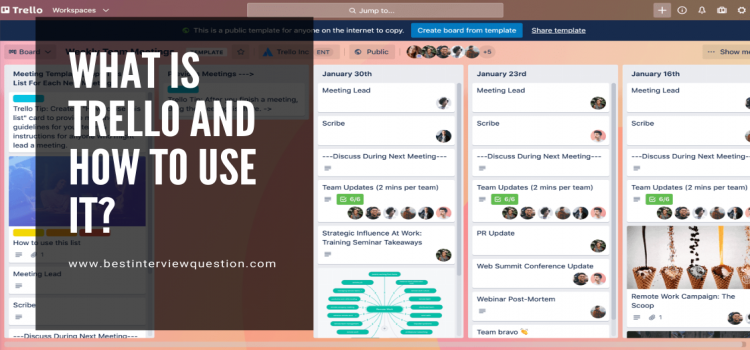
Before understanding this amazing management tool, imagine a whiteboard placed above your office desk which is full of different sticky notes, and each note shows a task that has to be done either by you or by your team. Easy to imagine? Okay, let’s add some photos, attachments from data sources like Salesforce, some documents, etc. to those sticky notes.
Now imagine you have the option to take this whiteboard with you on your smartphone and can easily access it from any device through the network. That’s Trello. What if you have some way that can increase your productivity, save your money, simplify your boring workflow? That way is called Trello.
What is Trello?
Let’s understand WHAT IS TRELLO in technical terms
It is a visual collaboration tool that helps you with organization, management and allows you to prioritize, ideate, plan, and organize your project in a flexible, fun, and rewarding way. If you are working with a blog, this tool helps in organizing and managing it. If you have a team, Trello can help you to create processes that can organize your team and allow it to run smoothly. This tool is based on the Kanban method, a workflow by which productivity and efficiency in teams can be increased. This method provides you with incremental steps which have to be followed to complete a task.
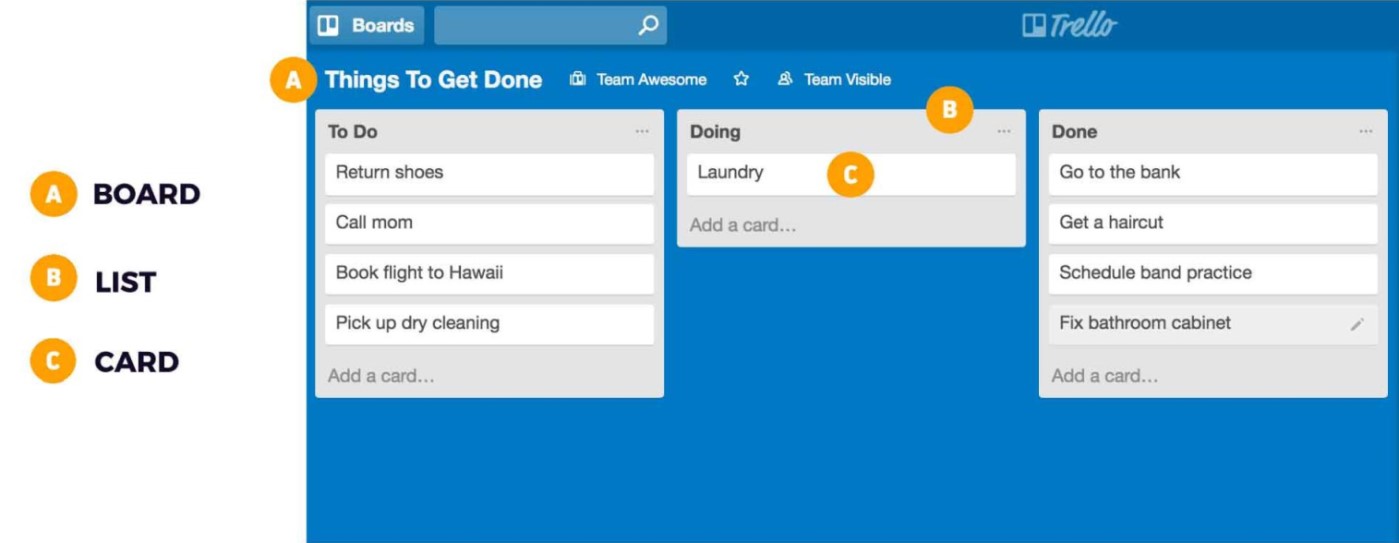
- Board: Trello organizes multiple projects into separate groups known as boards which represent a place where you can keep the track of all your information. Each board contains more than one list, each that has a set of tasks. Users can see multiple lists within a board but can only view one board at a time. Letter (A) in the above picture represents a Board.
- Lists: This component of this tool keeps cards, specific tasks, or pieces of information that are organized in their various stages. You can create an unlimited number of lists on a board and arrange them in the way you like. Letter (B) displayed in the above picture displays a list.
- Cards: The card is the smallest and most detailed unit of a Board which is used to represent any task or an idea. A card is nothing but a task that has to be done like a “blog to be written” or a task that has to be remembered like “Meet the sales team”. Alphabet (C) represents the card in the above picture.
- Board Menu: On the right side of your Board is the Board Menu which is also known as the mission control center for your board. You can manage board permissions, search cards, enable Power-Ups, control different settings and create automation. Refer to the alphabet (D) to check its appearance.
How to use Trello?
Now you are familiar with these terms, let’s jump to our previous topic HOW TO USE TRELLO.
Navigate to Trello.com and sign up if you are using it for the first time, otherwise, login to your account-
1. Boards in Trello
Once you logged in you will see a screen that contains all the boards you have created earlier and an option to create a new one.
2. Lists in Trello
After creating a new board second step is to Add the lists which displayed the steps you want to follow.
Here we have three different lists-
- To Do
- Doing
- Done
Users can create more lists by clicking the “Add a list” button.
3. Cards in Trello
Once you are done with adding lists it’s time to add cards that represent the tasks within the project. Here we have three different cards-
- Return Shoes
- Call Mom
- Go to the bank
Users can create more cards by clicking the “Add a card” button below that particular list.
4. Board Menu
NOTE: If you are looking for Jira Interview Questions then you can visit this link.
From the board menu, you can reactivate an archived card by clicking on the “More” button Once you click on this button, select “Archived Items” to reactivate a card on the board. There you go! Now you know how to use the main components of Trello. There are many more features in this tool that one will come to know when working or playing with it.
Benefits of using Trello
By now, you must be thinking and eager to know more BENEFITS OF USING TRELLO. We heard you, here you go-
- Once you start using this tool there will be no need for sticky notes and that makes it eco-friendly as it helps users get rid of writing notes.
- Once these notes are on the Trello Software there is no chance to forget or skip them.
- It is real-time i.e. users can continue working on their projects if there is an update made to the system without causing any disruption.
- Adding new users to Trello is very easy by simply putting the email address of the new user.
- Trello has a very responsive design, you can easily access Trello to your smartphone, laptop, or tablet without any issue and still be able to understand it.
- The strongest feature of the software is its notification feature as you can see every move made on the software. Notification for email comments made, tasks removed, etc. always be sent to the users.
- It is User-friendly as it has been designed in a manner that even a beginner can able to understand.
- Another feature that makes it unique is an uncomplicated pricing plan. Users can subscribe to its unlimited package for $25 which allows them to access a wide assortment of features and an unlimited number of users.
- Trello follows the Kanban System, an approach that helps users to schedule their tasks into smaller components with the help of a system of boards or cards.
What about you?
Do you use Trello for your business projects? If so, what kind of boards and lists you are using? If not, it’s high time to make this amazing software a part of your business need and tasks and also to get rid of those small pieces of paper.
