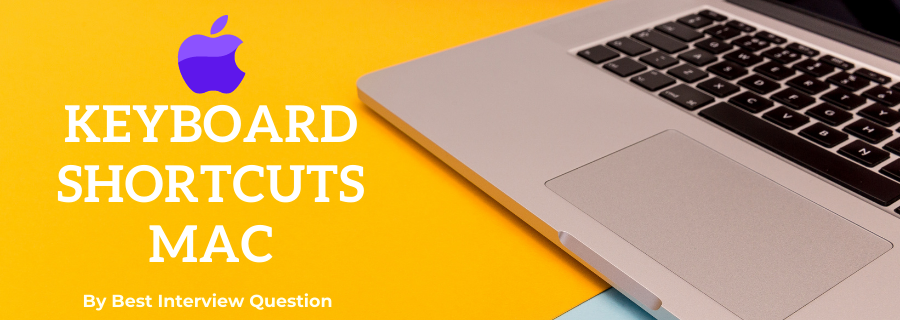There is no doubt that having knowledge of useful keyboard shortcuts for Mac can make users more efficient and productive. Experts suggest that proper use of keyboard shortcuts can turn your keyboard into a command center for effective productivity. For Mac users, knowing these keyboard shortcuts can be a daunting task at first, but appropriately gaining knowledge on them will help users to workdays easier. Below here, we have collected a list of expertly suggested keyboard shortcuts for Mac for your practice. Learn and practice them well to improve your workflow, and be a master of keyboard shortcuts.
Most Frequently Asked keyboard shortcuts mac
Here in this article, we will be listing frequently asked keyboard shortcuts mac and Answers with the belief that they will be helpful for you to gain higher marks. Also, to let you know that this article has been written under the guidance of industry professionals and covered all the current competencies.
Q1. Command+A
Answer
Selects all items in the active window
Q2. Command+C
Answer
Copy selected items
Q3. Command+D
Answer
Duplicates the selected items
Q4. Command+E
Answer
Ejects the selected volume
Q5. Command+F
Answer
Displays the Find dialog
Q6. Command+H
Answer
It is used to Hide All Finder windows
Q7. Command+I
Answer
It is used to Show info for selected items
Q8. Command+J
Answer
It is used to Show the view options for the active window
Q9. Command+K
Answer
It helps to display the Connect to Server dialog
Q10. Command+L
Answer
It Creates an alias for the selected item
Q11. Command+M
Answer
It is used to Minimizes the active window
Q12. Command+N
Answer
Opens a new Finder window
Q13. Command+O
Answer
Opens the selected item
Q14. Command+R
Answer
Shows the original for selected alias
Q15. Command+T
Answer
It is used to Add the selected item to the Sidebar
Q16. Command+V
Answer
Pastes items from the Clipboard
Q17. Command+W
Answer
It is used to Close the active window
Q18. Command+X
Answer
Cuts the selected items
Q19. Command+Z
Answer
Undoes the last action
Q20. Command+1
Answer
Shows the active window in icon mode
Q21. Command+2
Answer
Shows the active window in list mode
Q22. Command+3
Answer
Shows the active window in column mode
Q23. Command+4
Answer
It is used to Show the active window in cover flow mode
Q24. Command+[
Answer
Moves back to the previous Finder location
Q25. Command+]
Answer
Moves forward to the next Finder location
Q26. Command+Del
Answer
Moves selected items to the Trash
Q27. Command+Shift+A
Answer
Takes you to your Applications folder
Q28. Command+Shift+C
Answer
Takes you to the top-level Computer location
Q29. Command+Shift+Q
Answer
Logs you out
Q30. Command+Shift+N
Answer
Creates a new untitled folder in the active window