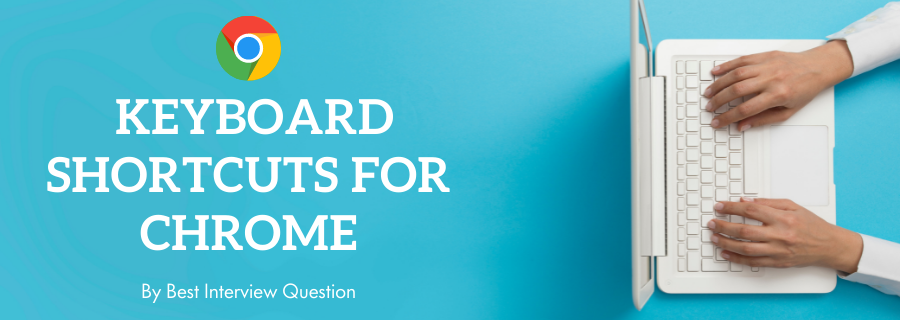Keyboard shortcuts definitely make our everyday uses of different technologies easier. Browsers are the most crucial part of the World Wide Web and Chrome is the most user-preferred browser worldwide. Learning keyboard shortcuts for Chrome can help both regular as well as advanced users to save a great extent of time and ease with various functionalities. We have collected a long list of Google chrome shortcuts that will exceptionally improve your browsing experience on the desktop. By simply learning, all these simple yet highly effective keyboard shortcuts, users can speed up their research, gain valuable insights and operate faster. Spare some of your time and go through these Google chrome shortcuts for continence and success.
Most Frequently Asked keyboard shortcuts for chrome
Here in this article, we will be listing frequently asked keyboard shortcuts for chrome and Answers with the belief that they will be helpful for you to gain higher marks. Also, to let you know that this article has been written under the guidance of industry professionals and covered all the current competencies.
Q1. Alt+Home
Answer
It is used to open homepage
Q2. Alt+Left Arrow
Answer
Back a page.
Q3. Alt+Right Arrow
Answer
Forward a page.
Q4. Esc
Answer
It is used to stop loading the page.
Q6. Ctrl+(+)
Answer
zoom out
Q7. Ctrl+0
Answer
Reset browser zoom to default.
Q8. Ctrl+Enter
Answer
It is used to quickly complete an address.
Q9. Ctrl+Shift+Del
Answer
It is used to Open the Clear browsing data window to quickly clear private data.
Q10. Ctrl+A
Answer
It is used to select all on a page.
Q11. Ctrl+D
Answer
It is used to add a bookmark for the current opened.
Q12. Ctrl+F
Answer
It is used to open the "find" bar to search text on the current page.
Q13. Ctrl+O
Answer
It is used to open a file in the browser.
Q14. Ctrl+H
Answer
Open browser history in a new tab.
Q15. Ctrl+N
Answer
Open New browser window.
Q16. Ctrl+P
Answer
It is used to Print the current page or frame.
Q17. Ctrl+S
Answer
Opens the Save As window to save the current page.
Q18. Ctrl+T
Answer
Opens a new tab.
Q19. Ctrl+U
Answer
It is used to view a web page's source code.
Q20. Ctrl+Tab
Answer
Moves through each of the open tabs going to the right.
Q21. Ctrl+Shift+Tab
Answer
Moves through each of the open tabs going to the left.
Q22. Ctrl+Page Down
Answer
It is used to open the browser tab to the right.
Q23. Ctrl+Page Up
Answer
Open the browser tab to the left.